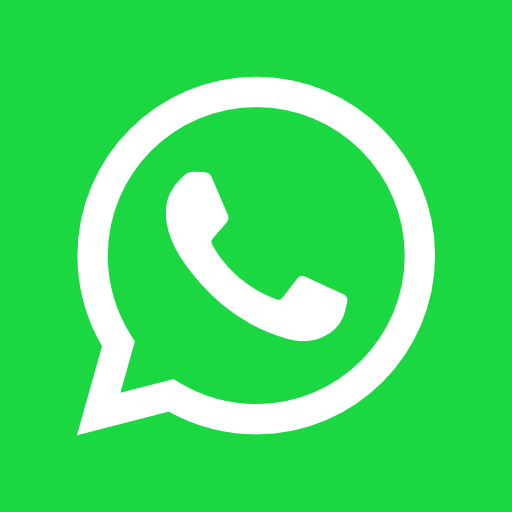Introduction to Slow Laptops
A slow laptop can significantly hinder productivity and disrupt daily activities, making it essential for users to understand what characterizes a sluggish device. Typically, a laptop is deemed slow when it exhibits symptoms such as delayed startup, sluggish application loading, and unresponsiveness during routine tasks. These performance issues can manifest in various ways, creating obstacles for users as they attempt to navigate through their work or leisure activities.
One common indicator of a slow laptop is a prolonged startup time, where the operating system takes an excessive duration to load, leaving users waiting in frustration. This delay can stem from multiple causes, such as an overloaded hard drive or inefficient background processes, and can ultimately impact the device’s overall functionality. Furthermore, when applications take longer to launch or exhibit lag during operation, it not only affects user efficiency but may also lead to diminishing enthusiasm for using the device.
In addition to these performance setbacks, unresponsive programs can lead to data loss if unsaved work is abruptly interrupted. This unreliability can undermine the user experience, causing stress and potential disruptions in both professional and personal settings. Addressing issues that contribute to a slow laptop promptly is vital for restoring optimal performance. By doing so, users can ensure that their devices function more effectively, ultimately enhancing their overall computing experience.
Recognizing these symptoms is the first step toward taking corrective action. With a few manageable fixes that require no technical skills, users can revive their slow laptops and restore them to a more efficient state.
Identifying the Causes of Slowness
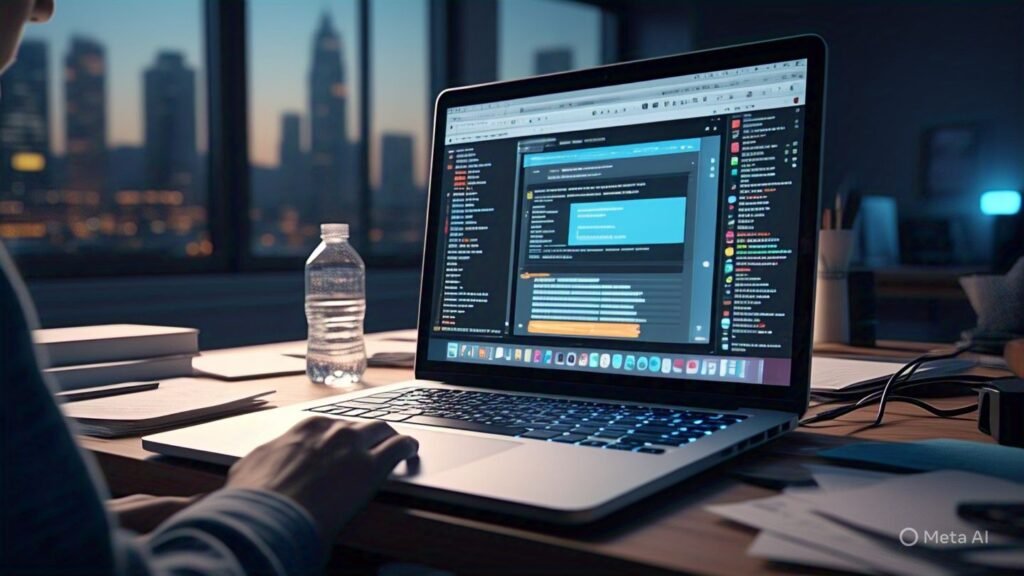
The slowness of laptops can stem from various factors that impede their performance, making it crucial to identify these causes accurately. One of the primary reasons for a sluggish laptop is overloaded memory, which occurs when the system’s RAM is filled with running applications and processes. When memory resources are insufficient, the laptop struggles to perform tasks efficiently, leading to prolonged loading times and application delays. Keeping track of how many applications are open simultaneously is essential for maintaining optimal performance.
Another significant contributor to slowness is the presence of excessive background applications. These are programs that run in the background without active user engagement, consuming valuable system resources. Common examples include software updates, cloud sync applications, and system maintenance tools. To enhance performance, it is advisable to periodically check task managers to identify these applications and close those that are unnecessary during regular use.
Outdated software can also cause slow performance, as manufacturers frequently release updates to improve functionality, fix bugs, and patch security vulnerabilities. Using outdated operating systems or software can lead to compatibility issues and slow response times. Regularly updating both the operating system and installed applications can significantly improve efficiency.
Furthermore, a fragmented hard drive can hinder performance. Fragmentation occurs when files are scattered across different locations on the hard drive rather than being stored in a contiguous manner. This scattering makes data retrieval slower and can contribute to a general decrease in performance. Running disk defragmentation tools can help reorganize fragmented files, leading to improved speed.
Lastly, malware can severely impact the speed of a laptop. Unwanted software can occupy resources and slow down processing times. Regularly scanning the system with reputable antivirus software can help detect and remove such threats, ultimately restoring functional performance. Understanding these causes is essential to effectively diagnose and resolve slowness issues.
Clearing Temporary Files and Cache
One of the simplest and most effective ways to enhance your laptop’s performance is by clearing temporary files and cache. These files are often generated by applications and web browsers and can occupy significant disk space over time. Here’s a step-by-step guide for various operating systems.
For Windows: Begin by opening the Start menu and typing “Disk Cleanup” in the search bar. Select the Disk Cleanup utility. You will then be prompted to choose the drive you want to clean; typically, this is the C: drive. Click “OK,” and the utility will scan for unnecessary files. In the list that appears, ensure to select “Temporary files” and any other categories you wish to remove, then click “OK” to delete them. Additionally, consider accessing “Settings” > “System” > “Storage,” where you can enable “Storage Sense” to automatically delete temporary files regularly.
For macOS: Start by clicking on the Apple menu and selecting “About This Mac.” Go to the “Storage” tab, followed by “Manage.” Here, you can see the “Documents,” “iCloud Drive,” and “Trash” sections. Empty the trash and review large files that may be taking up space unnecessarily. Furthermore, explore the “Cache” folders located in “Library” by using Finder. Press Command + Shift + G and type “~/Library/Caches” to access and manually clear these files.
Clearing Browser Cache: Each browser has its method for clearing cache. For Google Chrome, navigate to Settings > Privacy and Security > Clear Browsing Data. Choose “Cached images and files” and select a time range, then click “Clear data.” In Firefox, go to Preferences > Privacy & Security > Cookies and Site Data, and click “Clear Data.” For Safari, open Preferences > Privacy, and click on “Manage Website Data” to remove cached data.
By regularly clearing temporary files and cache, you will not only free up valuable disk space but also help your laptop operate more efficiently.
Uninstalling Unnecessary Programs
One of the primary reasons for a slow laptop is the presence of unnecessary programs that consume valuable system resources. Identifying and uninstalling these applications can significantly enhance the performance of your device without requiring advanced technical skills. Begin by assessing all installed programs; this can be done through the Control Panel on Windows or the Applications folder on macOS.
For Windows users, follow these steps: Open the Control Panel, and navigate to “Programs” and then “Programs and Features.” Here, you will find a list of all installed applications. Review this list carefully and identify programs that you no longer use or recognize. To uninstall a program, click on it and select “Uninstall.” Follow the prompts to complete the process. It is advisable to uninstall any pre-installed software that is not utilized, as these can often run in the background and consume resources.
Mac users can uninstall programs by opening the Applications folder, dragging the unwanted application to the Trash, and then emptying the Trash to permanently remove it. Another option is to use a third-party application uninstaller, which may help in removing leftover files associated with the software.
Regardless of your operating system, it is essential to periodically review your installed software. This not only helps in improving system speed but also ensures that you maintain control over your laptop’s performance by limiting the number of resources being utilized by unnecessary applications. Conducting routine checks for outdated or unused software can reveal opportunities for further optimizations, ultimately contributing to a more efficient and responsive laptop experience.
Disabling Startup Programs
Managing startup programs is a vital step in enhancing your laptop’s speed and overall performance. These programs are applications that automatically launch when your device boots up, which can significantly slow down startup time. Disabling unnecessary startup programs can free up system resources, allowing your laptop to run more efficiently. Here’s how to manage startup programs on both Windows and macOS.
For Windows users, the process is straightforward. Begin by pressing Ctrl + Shift + Esc to open the Task Manager. If you don’t see the Task Manager in its full view, click on “More details” at the bottom left corner. Navigate to the Startup tab, where you will find a list of programs that launch at startup. Here, you can analyze each program’s impact on boot time, indicated by the “Startup Impact” column. Right-click on any program you deem unnecessary and select Disable. This action significantly reduces the number of applications running during startup, leading to a faster boot time.
For macOS, the method involves a few simple steps. Click on the Apple menu and select System Preferences. From there, choose Users & Groups and select your username from the list. Click on the Login Items tab to view applications set to start automatically. Highlight the programs you wish to remove from startup and click the minus (-) button below the list. By managing startup programs, you can optimize system resources and enhance your laptop’s performance effectively.

In conclusion, disabling unnecessary startup programs plays a crucial role in improving boot times and overall system responsiveness. Taking a few minutes to adjust these settings can result in a significantly faster laptop experience.
Running a Quick Malware Scan
In today’s digital landscape, malware poses a significant threat to system performance, often leading to sluggish operation of laptops and other devices. This section emphasizes the importance of conducting regular malware scans to identify and eradicate malicious software that may be compromising your laptop’s speed. Ensuring that your device is free from malware not only enhances performance but also preserves your data security.
Most operating systems come equipped with built-in tools designed for malware detection. For users operating on Windows, the Windows Defender offers a straightforward solution to perform a quick scan. Accessing this feature is simple: navigate to the Start menu, enter ‘Windows Security’ in the search bar, and open the application. Once inside, select the ‘Virus & threat protection’ section. From there, choose ‘Quick scan’ to initiate a malware check. This process focuses on areas commonly targeted by malware, making it an efficient first step.
For those seeking alternatives, several reputable free software options can provide thorough malware scanning without the need for extensive technical skills. Applications such as Malwarebytes and Avast offer user-friendly interfaces that can guide you through the scan process. After installation, typically you begin by launching the application and following on-screen prompts. These third-party programs may offer a more comprehensive analysis, identifying a wider range of potential threats. Always ensure you download these programs from official websites to avoid further security issues.
Running a quick malware scan is an essential maintenance task that can significantly enhance laptop performance. By regularly checking for and removing malware, users can help ensure that their devices run smoothly and securely, optimizing the overall computing experience.
Updating Software and Drivers
Maintaining an up-to-date software environment is crucial for ensuring optimal performance and efficiency of a laptop. Regularly updating both the operating system and drivers helps to patch security vulnerabilities, fix bugs, and improve overall functionality. Typically, users may overlook this simple yet effective strategy in tackling a slow laptop. You can rectify this easily through straightforward steps applicable to most platforms.
For Windows users, start by clicking on the Start menu, followed by selecting “Settings”. Navigate to “Update & Security” and then click on “Windows Update”. Here, you can select “Check for updates”. If updates are available, allow the system to download and install them automatically. Additionally, to ensure future updates happen seamlessly, consider enabling automatic updates in the settings. This option allows your laptop to download and install important updates in the background.
For Mac users, the process is equally simple. Click on the Apple menu located at the top left corner of your screen and select “System Preferences”. From there, choose “Software Update”. This section will indicate if updates are available for installation. You may also activate the option to automatically keep your Mac up to date. This setting is invaluable for remaining current with the latest software improvements.
Driver updates are instrumental as they ensure that your hardware components function properly with your operating system. For Windows, the Device Manager, which can be accessed by right-clicking on the Start menu, enables you to check for driver updates. Expand each hardware category, right-click on the component, and choose “Update driver”. On a Mac, drivers are generally updated along with system updates.
In conclusion, keeping your software and drivers up to date is essential for the smooth operation of your laptop. By following these steps, you can enhance performance and thwart potential slowdowns in just a few minutes. Taking a proactive approach with updates can mitigate many technical issues before they arise, contributing to a better user experience.
Defragmenting the Hard Drive

Defragmentation is a process that reorganizes and consolidates fragmented data on a hard drive, enabling the operating system to access files more efficiently. When files are created, modified, or deleted, they can become fragmented, meaning that parts of the file are scattered across the drive. This fragmentation can result in slower read and write speeds, ultimately impacting the overall performance of your laptop. By defragmenting the hard drive, users can significantly enhance their device’s speed and responsiveness, making it an important maintenance task for traditional hard disk drives (HDDs).
For users operating on a Windows system, defragmenting the hard drive is relatively straightforward. You can initiate this process by following these steps: First, open the Windows Start menu and type “Defragment” into the search bar. Select the “Defragment and Optimize Drives” option from the results. This will bring up a window that shows a list of drives available on your laptop. Choose the HDD you wish to defragment, and click on the “Optimize” button. The system will begin the defragmentation process, which typically takes a few minutes depending on the size and level of fragmentation of the drive.
It is important to note that defragmentation is not necessary for solid-state drives (SSDs). Unlike traditional HDDs, SSDs store data on flash memory, which allows for faster data access and eliminates the issues of fragmentation. In fact, running a defragmentation tool on an SSD can reduce its lifespan since it involves excessive write operations. Therefore, while defragmenting may offer substantial performance improvements for HDDs, SSD users should avoid this practice to maintain the health of their drives. Overall, regular maintenance, including defragmentation for HDDs, can contribute positively to a laptop’s performance.
Final Quick Tips for Maintenance
Maintaining a laptop effectively requires a combination of regular practices and awareness of its operating status. To ensure that your device runs smoothly over time, consider implementing the following tips as part of your routine maintenance strategy.
Firstly, regularly updating your software is crucial. Software updates often include performance improvements and security patches that can help optimize your laptop’s functionality. To automate this process, enable automatic updates if available, as this can streamline the maintenance of your operating system and installed applications.
Monitoring your laptop’s storage space is equally important. A full hard drive can significantly slow down performance. Regularly check your disk usage and remove unnecessary files or applications. Utilizing cloud storage options for archiving old files can keep your hard drive clutter-free, thereby enhancing overall system speed.
In addition, consider rebooting your system occasionally. While it may be easy to leave your laptop on for extended periods, rebooting can resolve temporary issues and free up system resources, leading to improved performance. Doing this at least once a week can refresh your system and help maintain optimal speed.
Furthermore, running cleanup tools periodically can greatly aid in maintaining your laptop’s performance. Programs such as disk clean-up utilities can remove temporary files and other unnecessary data that accumulate over time. Setting a reminder to run these tools every month can prevent performance degradation and keep your system running efficiently.
Finally, ensuring that your laptop’s cooling system is functioning properly will help prevent overheating, which can lead to sluggish performance. Regularly cleaning the vents and ensuring proper airflow can protect the hardware from damage and enhance longevity.